今回は、以下のような TextField(SecureField) を備えた Alert を作って見たいと思います。
こちらの記事を参考に作成しました。
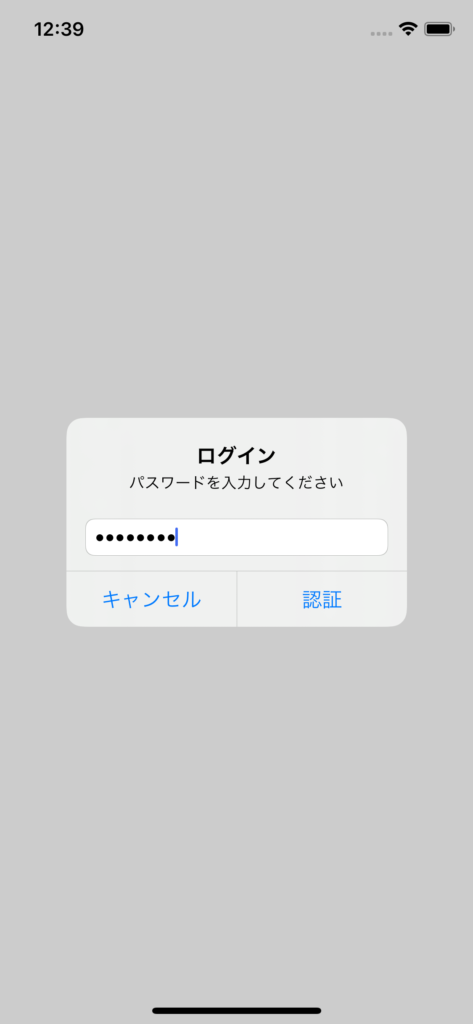
TextField付きAlertを表示する
残念ながら、2021/01/08 時点で SwiftUI の純粋な機能では Alert 自体に TextField を追加するプロパティはありません。
そのため、例に漏れず UIViewControllerRepresentable プロトコルを継承して、UKit の UIAlertController をラップしたViewを作成することになります。
早速、作成したコードを紹介します。
TextFieldAlertView
import SwiftUI
struct TextFieldAlertView: UIViewControllerRepresentable {
@Binding var text: String
@Binding var isShowingAlert: Bool
let placeholder: String
let isSecureTextEntry: Bool
let title: String
let message: String
let leftButtonTitle: String?
let rightButtonTitle: String?
var leftButtonAction: (() -> Void)?
var rightButtonAction: (() -> Void)?
func makeUIViewController(context: UIViewControllerRepresentableContext<TextFieldAlertView>) -> some UIViewController {
return UIViewController()
}
func updateUIViewController(_ uiViewController: UIViewControllerType, context: UIViewControllerRepresentableContext<TextFieldAlertView>) {
guard context.coordinator.alert == nil else {
return
}
if !isShowingAlert {
return
}
let alert = UIAlertController(title: title, message: message, preferredStyle: .alert)
context.coordinator.alert = alert
alert.addTextField { textField in
textField.placeholder = placeholder
textField.text = text
textField.delegate = context.coordinator
textField.isSecureTextEntry = isSecureTextEntry
}
if leftButtonTitle != nil {
alert.addAction(UIAlertAction(title: leftButtonTitle, style: .default) { _ in
alert.dismiss(animated: true) {
isShowingAlert = false
leftButtonAction?()
}
})
}
if rightButtonTitle != nil {
alert.addAction(UIAlertAction(title: rightButtonTitle, style: .default) { _ in
if let textField = alert.textFields?.first, let text = textField.text {
self.text = text
}
alert.dismiss(animated: true) {
isShowingAlert = false
rightButtonAction?()
}
})
}
DispatchQueue.main.async {
uiViewController.present(alert, animated: true, completion: {
isShowingAlert = false
context.coordinator.alert = nil
})
}
}
func makeCoordinator() -> TextFieldAlertView.Coordinator {
Coordinator(self)
}
class Coordinator: NSObject, UITextFieldDelegate {
var alert: UIAlertController?
var view: TextFieldAlertView
init(_ view: TextFieldAlertView) {
self.view = view
}
func textField(_ textField: UITextField, shouldChangeCharactersIn range: NSRange, replacementString string: String) -> Bool {
if let text = textField.text as NSString? {
self.view.text = text.replacingCharacters(in: range, with: string)
} else {
self.view.text = ""
}
return true
}
}
}引数(プロパティ)
6個〜10個の引数を指定できるようにしました。
- text:入力文字列とバインディングする状態変数(@State or @Publish)を指定します
- isShowingAlert:表示トリガーとなる状態変数(@State or @Publish)を指定します
- placeholder:プレースホルダーを指定します
- isSecureTextEntry:文字を●表示する場合は true にします
- title:タイトルを指定します。
- message:タイトルのしたに表示するメッセージを指定します
- leftButtonTitle:左側ボタンの文字列を指定します(任意)
- rightButtonTitle:右側ボタンの文字列を指定します(任意)
- leftButtonAction:左側ボタンの押下時のアクションを指定します(任意)
- rightButtonAction:右側ボタンの押下時のアクションを指定します(任意)
使用例
struct ContentView: View {
@State private var isShowingAlert = true
@State var text: String = ""
var body: some View {
Button("タップしてアラート表示") {
isShowingAlert = true
}
TextFieldAlertView(
text: $text,
isShowingAlert: $isShowingAlert,
placeholder: "",
isSecureTextEntry: true,
title: "ログイン",
message: "パスワードを入力してください",
leftButtonTitle: "キャンセル",
rightButtonTitle: "認証",
leftButtonAction: nil,
rightButtonAction: {
print("パスワード認証リクエスト")
}
)
}
}一例ですが、セキュアな処理実行前のユーザー再認証(パスワード入力)などに使えると思います。
筆者は Firebase のパスワード変更リクエストの際に再認証要求が返ってきた場合に表示する、という用途に利用しました。
以上






[…] 参考になる記事 >>> https://www.yururiwork.net/archives/1315 […]