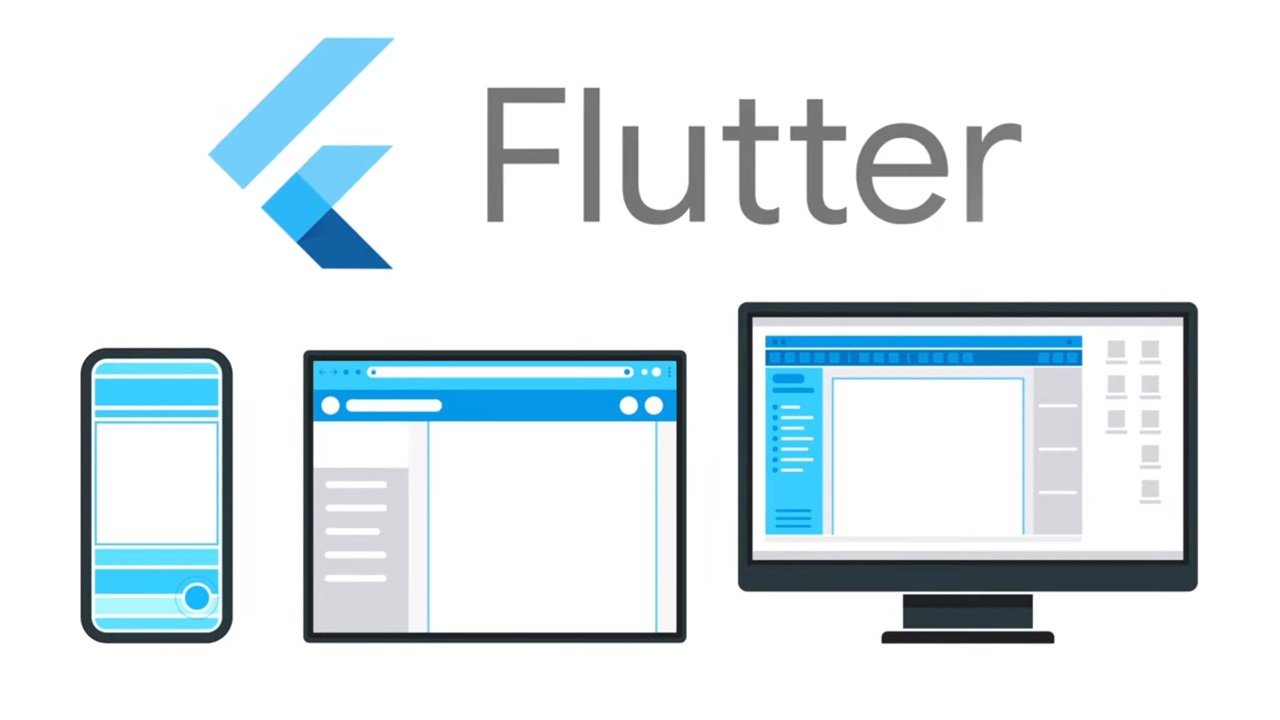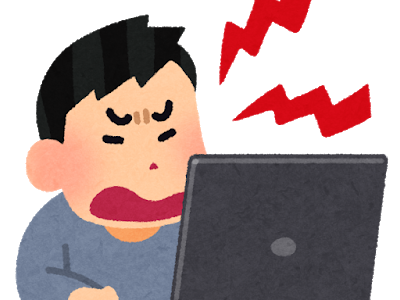今回は Button系の Widget をについて学習して行きます。
- FlatButton
- RaisedButton
- OutlineButton
- IconButton
- FloatingActionButton
尚、Button と名のつく Widget に PopupMenuButton・DropdownButton という物もありますが、ボタンというより選択肢表示の Widget なので今回は学習範囲から外しています。
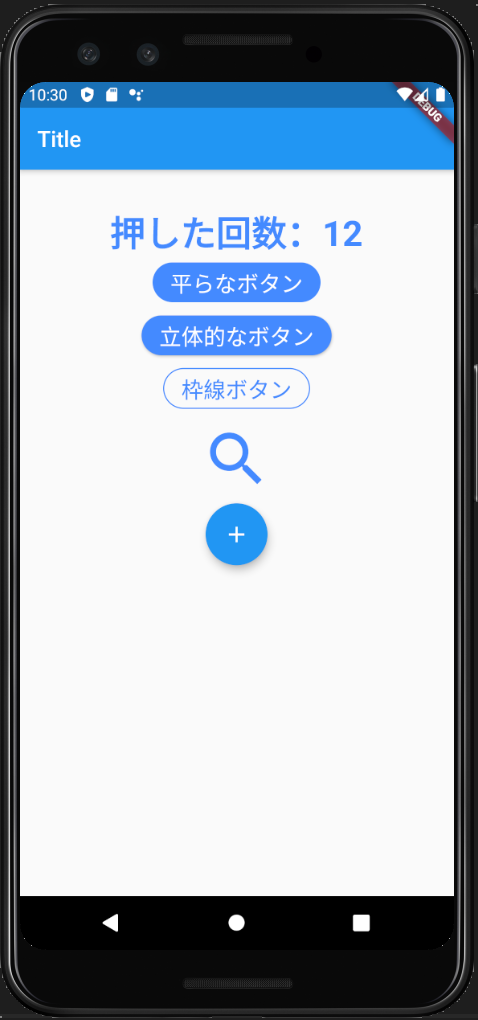
【Flutter入門】Button系 Widget まとめ
今回は5種類全てのボタンに onPressed: に押下時のアクションとして、_handleButtonPressed を指定しており、簡単な例として押した回数をカウントするようにしています(全体のコードは最後に紹介します)。
FlatButton
立体感の無い平らなボタンです。
shape: RoundedRectangleBorder を設定し角丸のボタンとしています。
使用例)
FlatButton(
onPressed: _handleButtonPressed,
color: Colors.blueAccent,
shape: RoundedRectangleBorder(
borderRadius: BorderRadius.circular(20)
),
child: Text(
'平らなボタン',
style: TextStyle(
color: Colors.white,
fontSize: 20,
),
),
),RaisedButton
やや背後に影が掛かっている立体的なボタンです。とはいえ微妙な違いです。
設定内容は FlatButton と全く同じです。
RaisedButton(
onPressed: _handleButtonPressed,
color: Colors.blueAccent,
shape: RoundedRectangleBorder(
borderRadius: BorderRadius.circular(20)
),
child: Text(
'立体的なボタン',
style: TextStyle(
color: Colors.white,
fontSize: 20,
),
),
),OutlineButton
塗り潰しの無い外枠だけのボタンです。
borderSide: を設定することで枠線の色・太さ・スタイルを変えることが出来ます。
BorderSide() の style: に BorderStyle.none を指定することで枠線の無いボタンにすることも出来ます。
OutlineButton(
onPressed: _handleButtonPressed,
shape: RoundedRectangleBorder(
borderRadius: BorderRadius.circular(20),
),
borderSide: BorderSide(
color: Colors.blueAccent,
width: 1,
style: BorderStyle.solid,
),
child: Text(
'枠線ボタン',
style: TextStyle(
color: Colors.blueAccent,
fontSize: 20,
),
),
),IconButton
その名の通り、アイコン画像を設定したボタンを作れます。
iconSize: で大きさを変えられます。
IconButton(
iconSize: 64,
onPressed: _handleButtonPressed,
color: Colors.blueAccent,
icon: Icon(Icons.search),
),FloatingActionButton
少し、浮き上がったようなデザインの円ボタンです。
Gmailアプリの新規メールボタンや、メルカリの出品ボタンなど、画面右下に置かれることが多いです。
FloatingActionButton(
onPressed: _handleButtonPressed,
child: Icon(Icons.add),
),【Flutter入門】Button系 Widget まとめ【全体コード】
最後の冒頭キャプチャ画面のソースコード全体を紹介して終わります。
import 'package:flutter/material.dart';
void main() {
runApp(MyApp());
}
class MyApp extends StatelessWidget {
@override
Widget build(BuildContext context) {
return MaterialApp(
title: 'Test App',
home: Scaffold(
appBar: AppBar(
title: Text('Title'),
),
body: Center(
child: TestPage(),
),
),
);
}
}
class TestPage extends StatefulWidget {
@override
_TestPageState createState() => _TestPageState();
}
class _TestPageState extends State<TestPage> {
int _counter = 0;
void _handleButtonPressed() {
setState(() {
_counter++;
});
}
Widget build(BuildContext context) {
return Container(
padding: const EdgeInsets.all(32),
child: Column(
children: <Widget>[
Text(
'押した回数:$_counter',
style: TextStyle(
color: Colors.blueAccent,
fontSize: 32,
fontWeight: FontWeight.bold,
),
),
FlatButton(
onPressed: _handleButtonPressed,
color: Colors.blueAccent,
shape: RoundedRectangleBorder(
borderRadius: BorderRadius.circular(20)
),
child: Text(
'平らなボタン',
style: TextStyle(
color: Colors.white,
fontSize: 20,
),
),
),
RaisedButton(
onPressed: _handleButtonPressed,
color: Colors.blueAccent,
shape: RoundedRectangleBorder(
borderRadius: BorderRadius.circular(20)
),
child: Text(
'立体的なボタン',
style: TextStyle(
color: Colors.white,
fontSize: 20,
),
),
),
OutlineButton(
onPressed: _handleButtonPressed,
shape: RoundedRectangleBorder(
borderRadius: BorderRadius.circular(20),
),
borderSide: BorderSide(
color: Colors.blueAccent,
width: 1,
style: BorderStyle.solid,
),
child: Text(
'枠線ボタン',
style: TextStyle(
color: Colors.blueAccent,
fontSize: 20,
),
),
),
IconButton(
iconSize: 64,
onPressed: _handleButtonPressed,
color: Colors.blueAccent,
icon: Icon(Icons.search),
),
FloatingActionButton(
onPressed: _handleButtonPressed,
child: Icon(Icons.add),
),
],
),
);
}
}以上